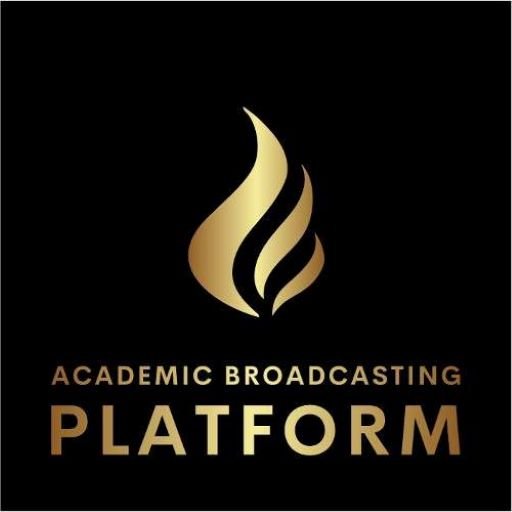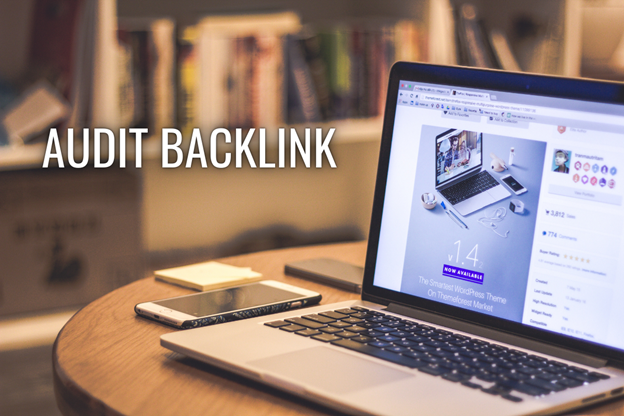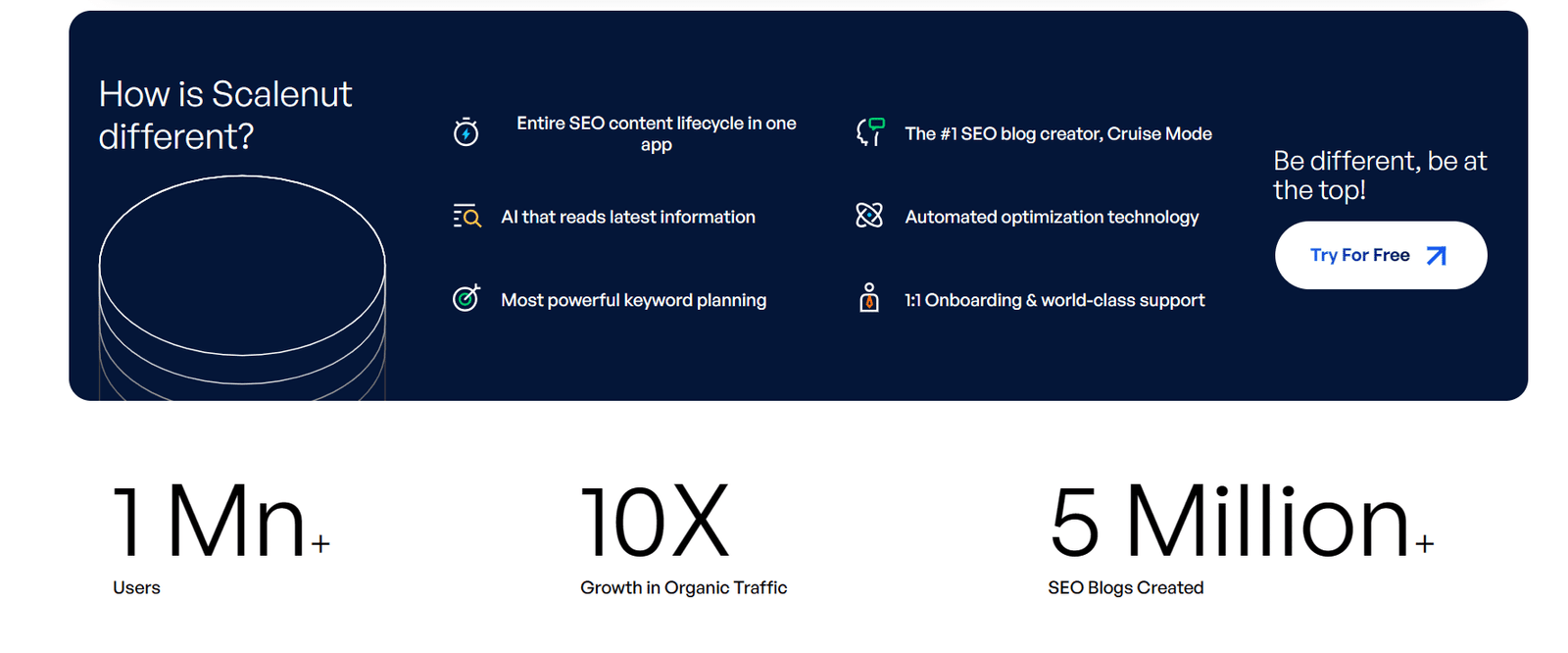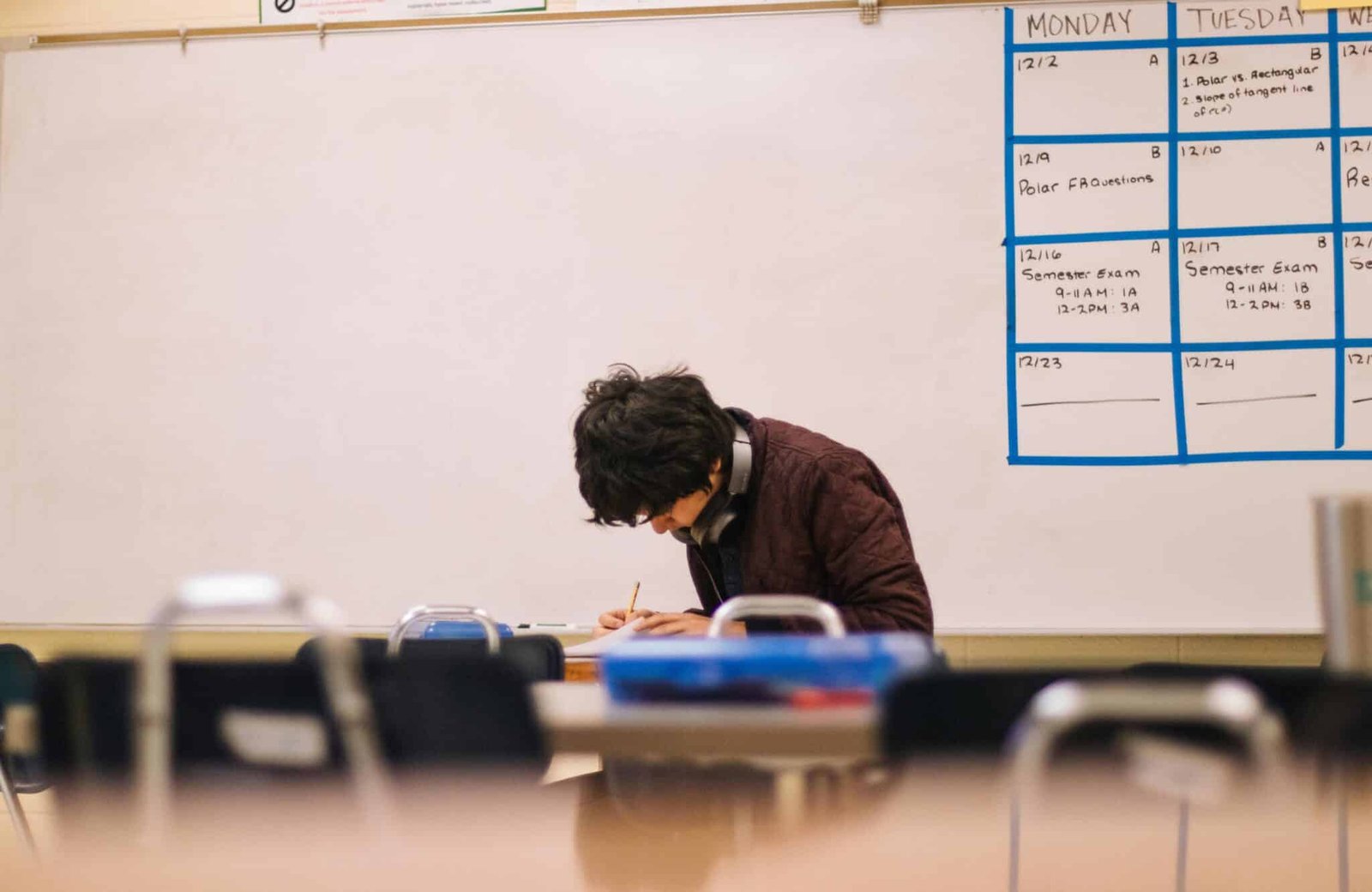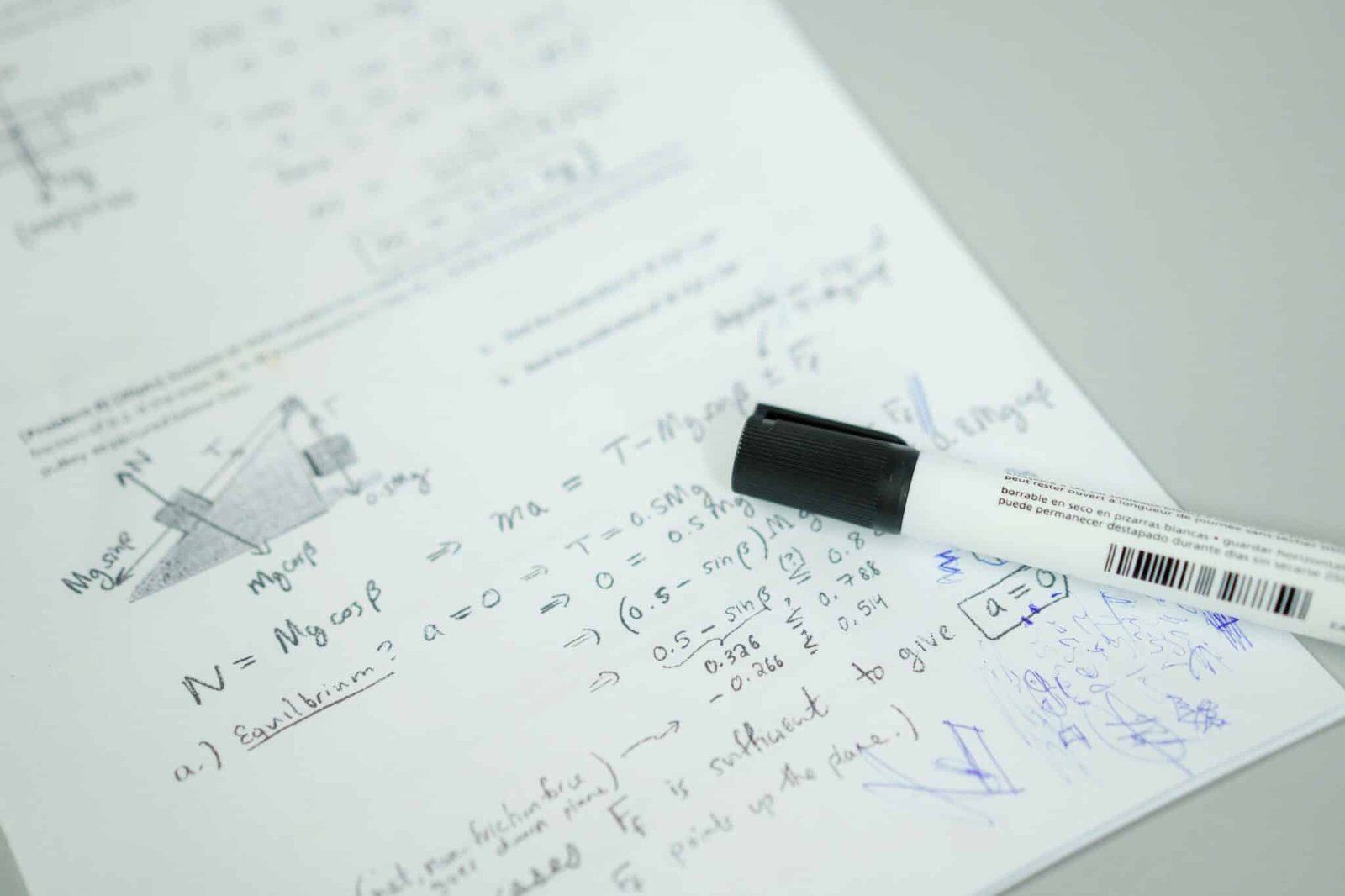Discover how to add Google Console to WordPress for improved website performance. Get step-by-step guidance on our blog!
How to Set Up Google Console on WordPress
For anyone with a WordPress site, using Google Search Console (GSC) is important for getting noticed online. GSC used to be called Google Webmaster Tools. It’s a useful free service from Google that helps you check how your WordPress site appears in search console results. It helps make sure that your site is easy to find for search engines and potential visitors. This easy guide will show you how to set up Google Search Console with your WordPress site. This will help you manage your site’s SEO and improve your online visibility.
Getting Started with Google Search Console
Before we start the setup, it’s important to know what Google Search Console is and why it matters. In simple words, Google Search Console is a free tool from Google. It helps you check and improve how your website performs in Google Search results.
With Google Search Console, you can see how Google looks at your website. You can submit sitemaps, find crawl errors, look at search queries, track keyword rankings, and more. This tool gives you valuable data. This data can help boost your site’s visibility, bring in more visitors, and improve your rankings on search engine results pages (SERPs).
The Importance of Google Search Console for Your WordPress Site
As a free tool, Google Search Console helps website owners gain valuable information directly from Google. This helps improve their websites for better visibility and user experience. By using this platform, you can boost your site’s presence in search results and attract more organic traffic.
A key reason Google Search Console is important is that it shows how Google views your website. With GSC, you can spot any crawl errors that are stopping Google from indexing your pages properly. Fixing these issues ensures that Google can reach and index your content, which increases the chance of appearing in important searches.
Google Search Console also gives you detailed keyword data. You can see which keywords bring traffic to your site, where they rank in search results, and the click-through rate (CTR) for each one. This data is important for improving your content, knowing what your audience likes, and fine-tuning your SEO strategy.
Key Terms and Concepts You Need to Know
Before we go on, let’s look at some important terms about Google Search Console, search engines, and Google Search:
- Google Search Console (GSC): This is a free service from Google. It helps website owners check and manage how their site appears in Google search results.
- Search Engine: This is a program that finds items in a database based on the keywords you enter. It is especially useful for searching for specific websites on the internet. Google Search is the most popular search engine.
Knowing these terms will help you use Google Search Console better. You will be able to make smart choices to boost your website’s visibility and performance in Google Search.
Preparing Your WordPress Site for Google Search Console
Taking a few first steps can help get your WordPress site ready for Google Search Console. These steps mainly help make it easier for Google to find and understand your site.
Before you connect to Google Search Console, make sure search engines can crawl your website. Also, consider adding an SEO plugin. This can help improve your site’s visibility in search results.
Essential Checks Before Integrating Google Search Console
Before you start using Google Search Console fully, there are some important checks to do on your WordPress website. These checks will help everything work smoothly and let you get the most from this useful tool.
First, look at your WordPress dashboard to see if search engines can find your site. Go to the settings section and make sure that the option blocking search engines from seeing your site is not checked.
Next, think about adding an SEO plugin. A good SEO plugin, like Yoast SEO or Rank Math, can help improve your site for search engines. It can create and manage your XML sitemap and allow you to add HTML tags easily without needing to change your theme files.
Verifying Ownership of Your WordPress Site
Verifying your site with Google Search Console requires a verification code or a process to prove you own the domain name. Google Search console offers various methods to verify ownership of your WordPress site. Each method has its advantages, but the most common and straightforward methods include:
| Verification Method | Description |
| HTML Tag | This involves adding a meta tag with a unique verification code to the section of your WordPress site’s homepage. |
| HTML File Upload | This requires you to upload an HTML file provided by Google Search Console to the root directory of your website. |
| DNS Record | This method involves adding a DNS record with the verification code to your domain’s DNS settings. |
| Google Analytics | If you already have Google Analytics installed on your site and use the same Google account for both, you can simply verify through your Google Analytics account |
Beginner’s Guide to Setting Up Google Console
For anyone who is new to Google Search Console, setting it up might feel overwhelming. This guide will offer simple and clear steps to make the process easy and worry-free.
No matter if you are an experienced SEO expert or just starting out, by following these steps, you will learn how to set up your Google Search Console account. You can then begin to enjoy the benefits it has to offer.
What You Will Need to Get Started
Before you start the setup process, it’s important to have a few things ready to ensure everything goes smoothly. You will need access to your Google Account, some basic knowledge of your WordPress dashboard, and possibly your DNS provider’s interface, depending on how you decide to verify.
First, you need a Google Account to use Google Search Console. If you use Gmail, Google Drive, or any Google service, then you have one already! If you don’t, creating one is fast and free.
Next, make sure you can access your WordPress website’s dashboard. This is where you’ll be able to install plugins or change theme files if needed while verifying. Lastly, based on the verification method you choose, you may require access to your DNS provider’s settings. This is where you usually manage your domain settings, like DNS records. If you’re confused, keep your domain registrar information close, as you may need to look up their support materials.
Accessing Google Search Console
To use Google Webmaster Tools, now called Google Search Console, you just need internet and a web browser. Here’s how to get started:
- Open your favorite web browser (like Chrome, Firefox, or Safari).
- Type “Google Search Console” in the address bar and press enter.
- You will see the Google Search Console homepage.
The dashboard shows how well your website is doing in Google Search. It is the main place to check and improve your website’s visibility.
Step 1: Sign Up for Google Search Console
To start using Google Search Console, you need to sign up for an account. Here’s how:
- Go to the Google Search Console website.
- Click the “Start Now” button. If you have a Google Account, you can sign in right away.
- You will see a prompt to add a property. This means you need to enter your website. You can choose either “Domain” or “URL prefix.” Pick the one that works for you. Then, type your WordPress website URL in the space provided.
After you add your property, Google Search Console will ask you to verify you own the website. This step is important because it confirms that you can manage and access the site’s data. You can use several verification methods such as HTML tag verification, HTML file upload, DNS record verification, Google Analytics verification, and Google Tag Manager verification.
Step 2: Verify Your WordPress Site with Google
Site Verification is an important step when setting up Google Search Console. It proves that you own your website and lets you see its data. Google has some ways to verify your site, and the easiest one is usually the HTML tag method.
If you pick the URL prefix option, you can also use TXT record verification. This means you need to add a special code to your domain’s DNS settings. If you use the HTML tag method, copy the meta tag Google Search Console gives you. Then, paste this tag into the section of your website’s header.php file or use an SEO plugin to put it in your site’s header.
After you add the code, go back to Google Search Console and click on “Verify.” If the code is in the right place, your site will be verified successfully.
Step 3: Submit Your Sitemap to Google
Submitting a sitemap to Google Search Console is important. It helps Google find and index your website’s pages better. An XML sitemap is a file that lists all the URLs on your site. This file makes it easier for search engines to see your site layout and find new content.
To submit your sitemap, log into your Google Search Console account. Then, go to the “Sitemaps” section on the menu to the left. In the “Add a new sitemap” box, type the URL of your sitemap. The sitemap URL usually looks like this: https://yourdomain.com/sitemap_index.xml.
After you type your sitemap URL, click the “Submit” button. Google Search Console will then begin to crawl and index your sitemap. You can watch the progress and check for any errors or warnings in the Sitemaps report section.
Step 4: Linking Google Search Console with Google Analytics
Linking your Google Analytics account with Google Search Console helps you get important data. This will make your SEO work better. By using data from both, you can understand how users find your site and what they do when they visit.
The linking process is easy to do. Start in the Google Analytics admin section. Go to “Property Settings” for your website. In the “Property” column, click on “Search Console Settings.” Then, click on “Adjust Search Console” to continue.
On the next page, click the red “Link” button to choose the right Search Console property that you want to connect. After selecting it, click the “Link” button again to finish the process. A success message will let you know that your Google Analytics and Search Console accounts are linked.
Maximizing the Benefits of Google Search Console
After you set up and verify your site in Google Search Console, you can start using it to boost its online visibility and search performance. One main benefit is that you can watch your site’s performance using the data in the performance reports.
Google Search Console is also important for finding and fixing crawl errors. These errors can affect how well your site is indexed and performs. By regularly checking the “Coverage” report and fixing any issues, you can help your website be healthier and improve its search visibility.
Monitoring Your Website’s Performance
Google Search Console gives a lot of data through its performance reports. This helps you see how your website is doing in search results. The data shows important metrics like clicks, impressions, click-through rate (CTR), and average position for different queries and pages.
By looking at these metrics, you can find out what your site does well and what needs to get better. For example, if you see fewer clicks on a certain page, you can check why this is happening and change things to help it show up more or to improve the content.
Additionally, the Search Analytics report in Google Search Console helps you look at how your keywords are ranking. This information allows you to keep track of how well your keywords work and to optimize your content to enhance your overall presence in organic search.
Understanding and Fixing Crawl Errors
Crawl Errors happen when Google’s bots, called spiders, have trouble reaching or indexing your web pages. These errors can hurt your website’s visibility and SEO. Luckily, Search Console has a special section to help you find and fix these errors, keeping your site running smoothly and listed well.
By regularly checking the Coverage report in Search Console, you can spot any crawl errors that Google finds. These errors are grouped by HTTP status codes, like 404 (Not Found) or 500 (Internal Server Error). For each error, Search Console usually gives details about the URLs affected and why the error happened.
Once you find and fix an error, you can use the “Validate Fix” feature in Search Console. This lets you tell Google that the issue is resolved, and prompts them to re-crawl the affected URLs. By quickly handling these errors, you make sure your website is easy to access, provides a good user experience, and lets search engines successfully index your content.
Optimizing Your Content with Search Analytics
Google Search Console’s Search Analytics report is full of useful information. It shows how users search and interact with your website. When you understand this data, you can improve your website content to meet user needs. This might help you get more visitors and improve your search rankings.
The Search Analytics report gives you lots of keyword insights. It shows which keywords users are using to find your site. By checking this data, you can find out which keywords bring the most traffic. Use this knowledge to make content that focuses on these popular keywords. This will keep your content relevant and helpful for your audience.
Remember, content optimization is something you must keep working on. As users change how they search, your content needs to change too. Use data from Search Analytics to improve your strategy, create interesting and useful content, and adapt to the constantly changing world of search engine optimization.
Advanced Features of Google Search Console
Google Search Console is more than just a basic tool for setup and monitoring. It has many advanced features that give you better ideas about how your website is doing with SEO. When you learn to use these features well, you can improve your site, fix particular problems, and stay ahead of others.
These advanced features let you check how individual URLs are doing and use the coverage report. They give you important data that can greatly affect your website’s visibility and performance in search results.
Using URL Inspection Tool for In-depth Analysis
Google Search Console’s URL Inspection tool is a great feature. It helps you look closely at individual URLs on your website from Google’s view. When you know how Google sees your pages, you can find and fix technical SEO problems, improve how your pages are listed, and boost your SEO success.
To use the URL Inspection tool, just type the URL you want to check into the search bar at the top of your Google Search Console account. Be sure to add the full URL, starting with “http://” or “https://”. After you press “Enter,” Google Search Console will show you the latest crawled information for that URL.
The URL Inspection tool gives you a lot of details about the current state of your URL. This information is very important while troubleshooting, optimizing content, or doing technical SEO checks.
Leveraging the Coverage Report for Site Health
The coverage report in Google Search Console gives you a clear look at your website’s indexed pages. It shows any problems that might affect your site’s health. This tool is very important. It helps make sure your website is indexed correctly by Google. This means your content can be found by the people you want to reach. The report sorts your pages into several groups, which are:
- Error: Pages that Google could not index because of problems like server errors, broken links, or blocked resources.
- Valid with warnings: Pages that Google indexed, but they have some issues, like slow loading times or problems with mobile usability.
- Valid: Pages that are indexed well without any problems.
Checking this report regularly helps you find and fix errors that stop your website from ranking well in search results.
Troubleshooting Common Issues
Setting up Google Search Console is usually simple. However, you may run into some problems. This part talks about the common issues users may have when setting it up or using it, along with solutions to help fix them easily.
From verification errors to problems submitting sitemaps, solving these issues can save you time. It also makes your experience with Google Search Console smoother, which helps your site’s SEO.
Resolving Verification Errors
Encountering verification errors when setting up Google Search Console is a common issue. These errors often happen due to wrong code placement or other technical issues. But don’t worry. With some simple troubleshooting, you can easily resolve these problems and connect your website to this important platform.
A common verification error happens when the code is placed incorrectly. Make sure you have copied the full verification code from Google Search Console. This includes all opening and closing tags. Also, check that you placed it correctly based on the method you chose for verification.
If you verified your ownership using another method like Google Analytics or Google Tag Manager, ensure that those accounts are connected to your Google Search Console account. If you are still having issues, it’s a good idea to clear your website’s cache and cookies.
Sitemap Submission Problems and Solutions
Sitemap submission is very important when you set up your Google Search Console. However, some users face problems that can stop Google from crawling and indexing their websites properly. The good news is that there are simple solutions to fix these issues and make sure your sitemap gets submitted successfully.
One common problem is having a sitemap that is not formatted correctly. Make sure your sitemap file follows Google’s rules and is valid. You can check your sitemap with an online sitemap validator tool before you submit it. After you fix any mistakes, send your sitemap again to Google Search Console.
By knowing these common sitemap submission problems and their solutions, you can help your Google Search Console account run smoothly. This will also improve your website’s visibility in search results.
Keeping Your WordPress Site Optimized
Maintaining a well-working WordPress site is a continuing job. Google Search Console is very important in this process. You should check your Google Search Console data often. This helps you make smart decisions about your website’s SEO plan. It also keeps your site performing well in search results.
Google’s rules and best practices are always changing. By keeping up with these updates and changing your strategies, you can stay ahead in the fast-changing online world.
Regularly Reviewing Your Google Search Console Data
To keep your WordPress site visible in search results and working well, you should regularly check your Google Search Console data. This tool gives you a lot of useful information. It helps you find issues, see your progress, and improve your site for better search engine rankings.
Make it a routine to look at these reports. This way, you can catch problems early and fix them quickly. Doing this will help your website stay healthy, rank high, bring in visitors, and reach your online goals. When you review your Google Search Console data often, you can see trends, solve issues, and update your plans based on the newest SEO best practices.
Staying Updated with Google’s Best Practices
In the fast-moving world of SEO, it is important to keep up with the latest updates and best practices from Google. Search engine algorithms keep changing, so what worked yesterday may not work today. By following Google’s newest guidelines, you can make smart choices and help your website meet their quality standards.
Google often releases updates to its search algorithms. These updates aim to give users the best and most relevant results. They focus on improving user experience, highlighting relevant content, and stopping spam and bad SEO methods. To stay informed, read industry blogs, check out Google’s official webmaster blog, and get involved in the SEO community.
Conclusion
In conclusion, setting up Google Search Console on your WordPress site is very important. It helps improve how well your site performs and how visible it is. By using the steps in this guide, you can easily connect Google Search Console to your WordPress site. You can then check how it is doing and fix any problems that come up.
It’s important to frequently look at your data. Also, solve crawl errors and use search analytics to get the most from Google Search Console. Stay updated on Google’s best practices to keep your site optimized for search engines. With Google Search Console, you have a strong tool to boost your SEO and improve user experience on your site.
Frequently Asked Questions
How do I verify my WordPress site on Google Search Console?
To verify your WordPress site on Google Search Console, you need to add a verification code to your site. You can do this by placing the code as a meta tag in the site’s header. You can also upload it as an HTML file or use other methods that Google provides. After you verify it, your site will be linked to your Google Search Console account. This will give you access to valuable data and insights from Google’s search results.
Can I use Google Search Console without a plugin?
Plugins can make some tasks easier, but you can also use Google Search Console without them. It may need some manual steps. You can put the verification code straight into your site’s header or access certain functionality right from your WordPress dashboard. Still, if you want to manage and integrate SEO in a better way, plugins are very helpful.
Why is my site not appearing in Google search results even after using Google Search Console?
While Google Search Console is a great tool to boost your visibility, it doesn’t promise that your site will show up right away in Google Search results. Many things can influence your search rankings. These include how good your website is, how relevant your content is, and your backlink profile, among others. Using the Search Console helps you find and fix problems that are stopping you from ranking well, but it won’t give you instant results.